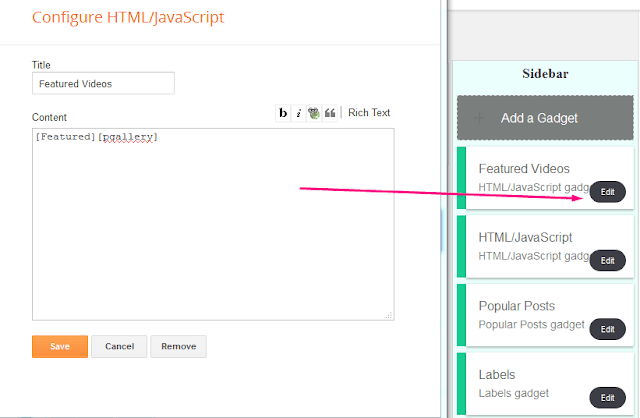Installation
- Unzip the downloaded ZIP file.
- On Blogger Dashboard Click Template.
- Click Backup/Restore button (Top Right).
- Click Choose File button. Find where the Template xml file location.
- Then Click Upload.
Customize SEO Meta tags
- YOUR, KEYWORDS, HERE: Type your main keywords.
- GOOGLE+ID: Your Google Plus profile id (replace 3 times).
- GOOGLE-WEBMASTER-CODE: Google webmaster tools verification code.
- BING-WEBMASTER-CODE: Bing webmaster tools verification code.
- ALEXA-VERIFY-CODE: Alexa Verify code.
- Sylhet, Bangladesh: Your state and country name.
- YOUR-NAME: Blog's Admin name.
- Bangladesh: Your country name.
- english: Your content language
- Msubel.np: Facebook user name.
- Msdesign.rtml: Facebook page user name.
- FACEBOOK-APP-ID: Facebook app id.
- FACEBOOK-ADMIN-ID: Your Facebook ID.
- @msubelbd: Your Twitter username (replace 2 times).
Go to Template > Edit HTML and find below code and change # with your social links.
<div class='top-navigation-right'>
<div class='top-social-wrapper'>
<div class='social-icon'><a href='#' target='_blank'><i class='fa fa-facebook'/></a></div>
<div class='social-icon'><a href='#' target='_blank'><i class='fa fa-google-plus'/></a></div>
<div class='social-icon'><a href='#' target='_blank'><i class='fa fa-twitter'/></a></div>
<div class='social-icon'><a href='#' target='_blank'><i class='fa fa-linkedin'/></a></div>
<div class='social-icon'><a href='#' target='_blank'><i class='fa fa-youtube-play'/></a></div>
<div class='social-icon'><a href='#' target='_blank'><i class='fa fa-pinterest-square'/></a></div>
</div>
</div> Main Menu bar
Go to Template > Edit HTML and find below code and change # with your menu links.
<ul class='nav-plus menu-nav'>
<li><a class='active' href='/'><span itemprop='name'>Home</span></a></li>
<li><a href='#' itemprop='url'><span itemprop='name'>Drama</span></a></li>
<li><a href='#' itemprop='url'><span itemprop='name'>Movie</span></a></li>
<li><a href='#' itemprop='url'><span itemprop='name'>Music</span></a></li>
<li><a class='ai' href=''>Categories</a>
<ul>
<li><a href=''>Item 11</a></li>
<li><a href=''>Item 12</a></li>
<li><a href=''>Item 13</a></li>
<li><a href=''>Item 14</a></li>
</ul>
</li>
<li><a href='#' itemprop='url'><span itemprop='name'>Error Page</span></a></li>
</ul> Youtube Subscribe Box on Post Page
Go to Template > Edit HTML and find below code and change Subelmusicbd with your Youtube channel name.
<div class='g-ytsubscribe' data-channel='Subelmusicbd' data-count='default' data-layout='default'/> Slider Box
Home Layout Box (You may add unlimited widgets)
Go to Layout and add a new HTML/Javascript widgets from Home Layout box section and type [LABEL-NAME][pvid] (ex: [Movies][pvid] )
Featured Video Widget
Go to Layout and Open Featured Video Widget and type [LABEL-NAME][pgallery] (ex: [Featured][pgallery] )
Most Recent Widget on Footer Section
Go to Layout and open Most Recent widget on footer section and type recentposts
Big Screen Player
On every post you have to need use below iframe player on HTML tab. You have no need add additional image.
<iframe allowfullscreen="" frameborder="0" height="315" id="bigframe" src="https://www.youtube.com/embed/VIDEO-CODE" width="100%"></iframe>
Go to Template > Customize > Background
Change Template Color
Go to Template > Customize > Advanced